How do I load or unload my Centtrip cards in batch?
Save time by loading (or unloading) multiple cards in batch. You can load different currencies to the same card, or unload cards, all in the same batch. There are two ways to do this:
- Create a batch transfer within your account, or;
- Complete and upload our batch template (note - this feature may need to be enabled for your account)
Method 1 - Create a batch transfer within your account
Watch 2-minute video:
Method 2 - Complete and upload a batch template
Get a quick walkthrough:
Sign into your account and then click here to get a quick tutorial. Note: you must be signed in first.
Follow these steps:
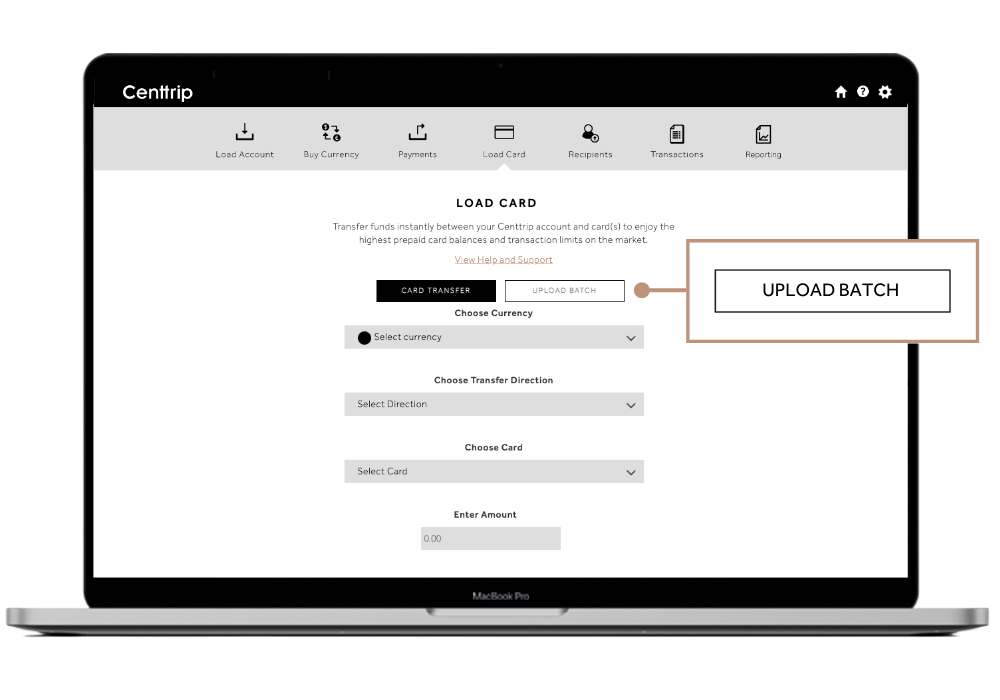
-
Sign in, visit the 'Load Card' tab and click 'UPLOAD BATCH'. Contact us if you cannot see this option.
-
Download either the XLS or CSV template provided on-screen and input details of the currencies and cards you want to load/unload:
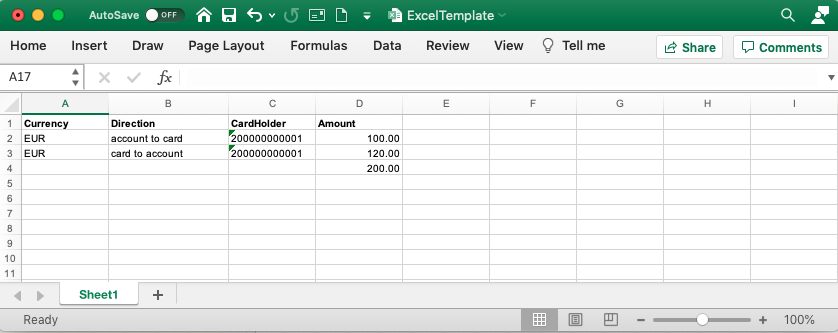
- Currency – use the dropdown to select the the three-letter code of the currency you would like to transfer.
- Direction – select whether to transfer funds to or from the card (back into the account).
- Cardholder - enter the cardholder ID (CHID). Don't know the CHIDs? Run this report.
- Amount - enter the value you want to load/unload for that currency.
- If you want to load multiple currencies for the same card, please enter each currency onto an individual row.
-
Revisit the same 'UPLOAD BATCH' page of your Centtrip account, click 'CHOOSE A FILE...' and upload your saved template.
-
You will receive an email confirmation once your file has been processed (this can take up to 30 minutes).
-
Review the confirmation summary - any loads marked as 'Failed' will need to be reviewed, corrected and re-uploaded. All others have been successfully processed, so please do not re-upload these.
Why have some of my loads failed?
The most common reason for a failed card load is an incorrect Cardholder ID (CHID) in your submitted template. This may be a simple typo, but can also often occur if a card has been replaced and the old CHID has been entered. Please run this report to check the CHID, update your template and resubmit the failed row(s).