How can I report on multiple cards and currencies?
Your Centtrip account enables you to run tailored transaction reports comprising multiple cards and currencies, over as long a time period as required. Instantly report on all cards linked to your account, or individually select the cards you would like to include.
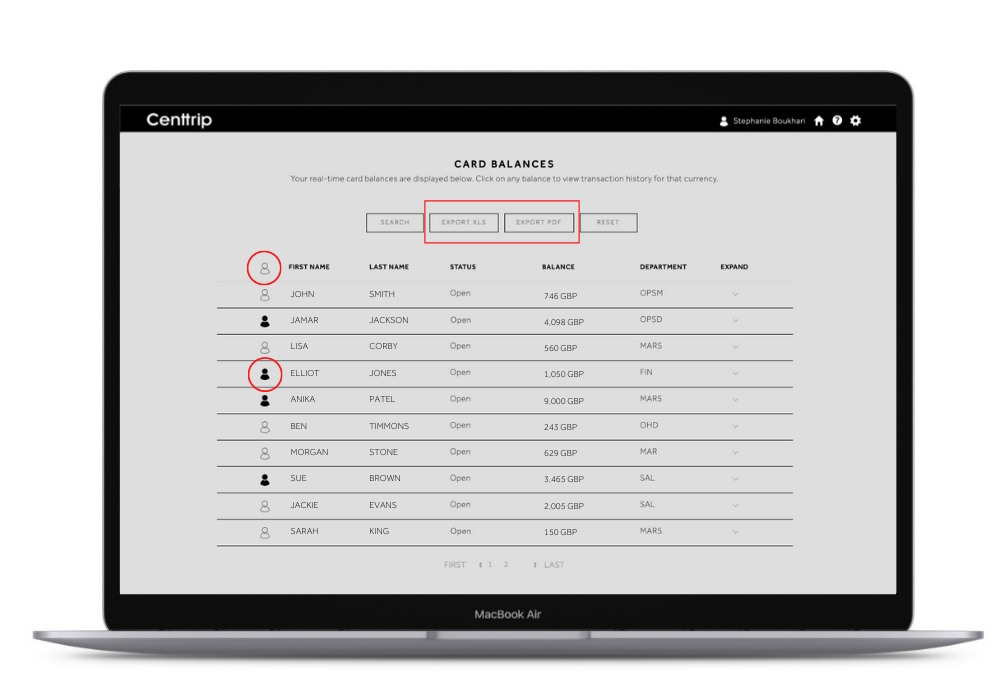
-
Sign into your account and scroll down to the 'CARD BALANCES' section at the bottom of your dashboard.
-
Individually select the cards to include in your report by clicking the icons next to the relevant cardholder names, or instantly select all using the icon at the top.
-
Depending on your preference, choose either 'EXPORT XLS' or 'EXPORT PDF'. To include expense receipts in your report, select the PDF format.
-
Enter a date range of your choice and if you selected PDF format, tick ‘Include Images’ to add the receipts before exporting.
-
Your report will take a moment to generate and download automatically to your browser.
Hints and tips
- Read this quick guide on how to view closed and expired cards
- Use this feature when you need to report on cards for a team or department, reconcile cards which are no longer required, or to check whether receipts have been submitted for a particular timeframe.
- Click the table headers to sort by that field and use 'SEARCH' to instantly find the card(s) you are looking for.
- Choose 'EXPORT PDF' and tick 'Include Images' to include receipts in your report.
- Click 'RESET' to unselect all cards.
- Access your account dashboard any time by clicking the Centtrip logo.