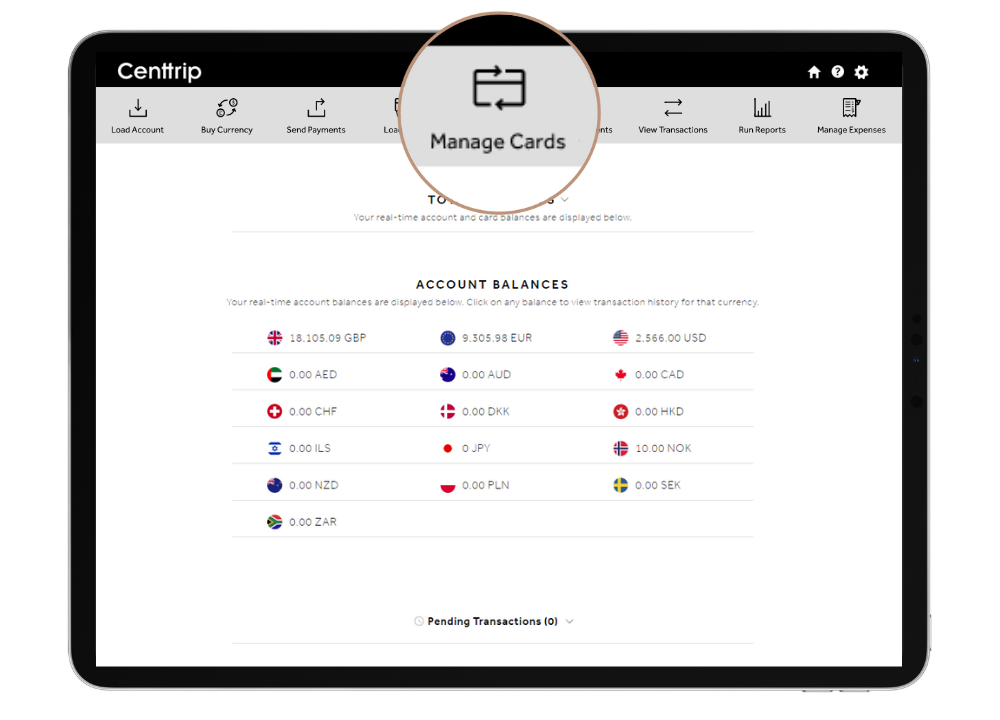How do I lock or unlock a card?
Cards can be locked and unlocked instantly via either the Centtrip app or your desktop account. Account Administrators are also able to lock/unlock any of the cards they manage, on behalf of a team member. Once locked, no debits or withdrawals can be made.
Using your desktop account:
Watch 1-minute video -
Follow these steps -
Step 2
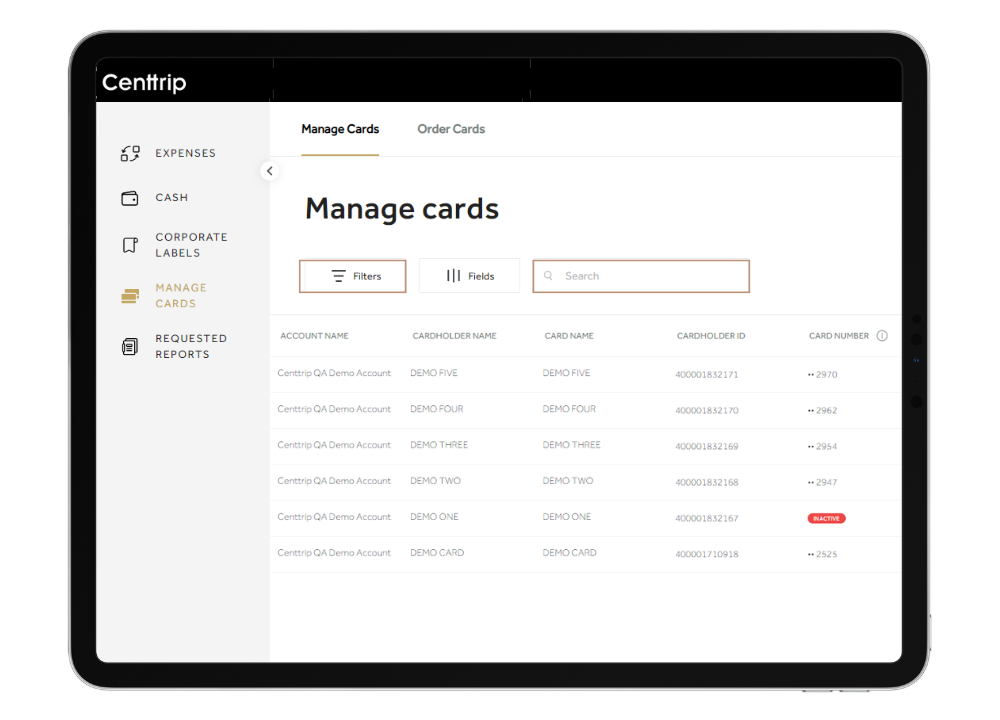
Use the filters or search-box to locate the card you want to lock or unlock.
Step 3
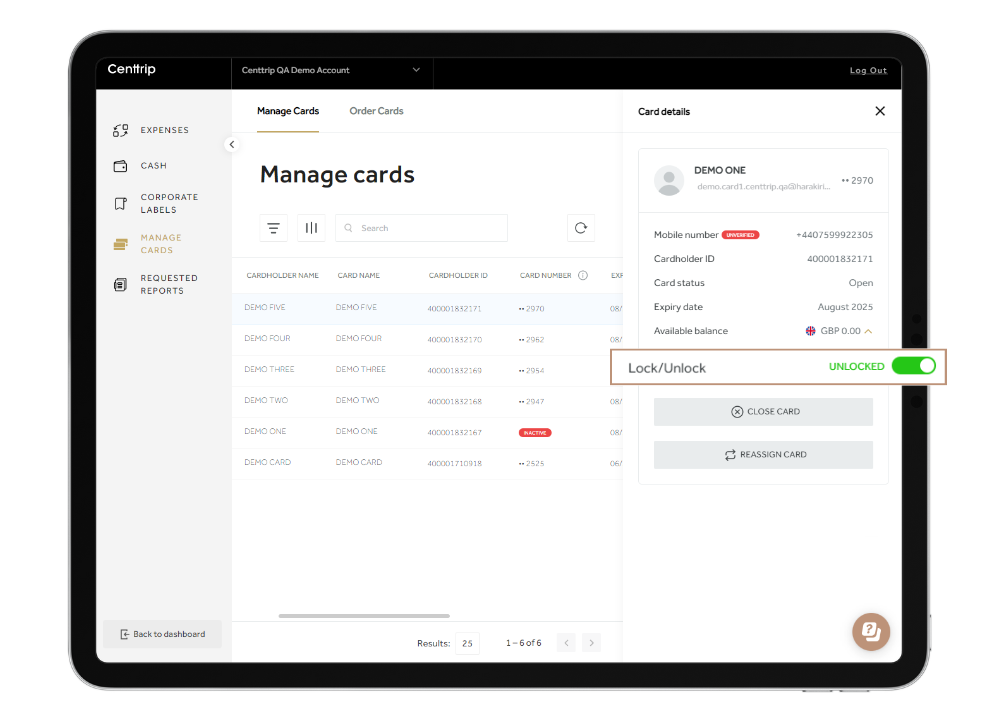
Click on a card to open the details panel, and use the Lock/Unlock toggle as required. Once locked, no further transactions or withdrawals can be made. Unlock a card again anytime to use immediately.
Using the Centtrip app:
Watch 1-minute video -
Follow these steps -
-
Open the Centtrip app and tap the menu icon to open 'SETTINGS'.
-
Select ‘Lock or Unlock Card’.
-
Use the slider to instantly lock/unlock the relevant card.
Hints and tips
- Contact Centtrip or your account administrator if you need to order a replacement card. Once ordered, new cards should arrive within 7-10 working days.
- If ordering a replacement, any remaining card funds will need to be transfered back to your main account.
- Cardholders can also lock/unlock their cards from the app, or report their card as lost or stolen.