How do I make payments?
Make secure and cost effective payments within seconds and without limits. We tailor our services to your unique needs, whether that’s individual, ad hoc payments or regular, batch payments to suppliers or employees; domestically or internationally.
Using your desktop account:
Step 1

Sign into your account. If you already hold the payment currency on your Centtrip account, select 'Send Payments'. Otherwise, please visit Buy Currency to convert the required amount first.
Step 2

Select your payment currency and enter the amount.
Step 3

Choose whether you would like to pay using funds held on your Centtrip account, or one of your cards. Leave the 'To' field as 'Bank Account'.
Step 4

In the next four fields, select the payment recipient, enter a custom reference, choose a payment reason and check or edit the recipient email address. A confirmation will be sent to yourself, as well as the recipient email. If your payment recipient has not yet been set up, follow these steps.
Step 5
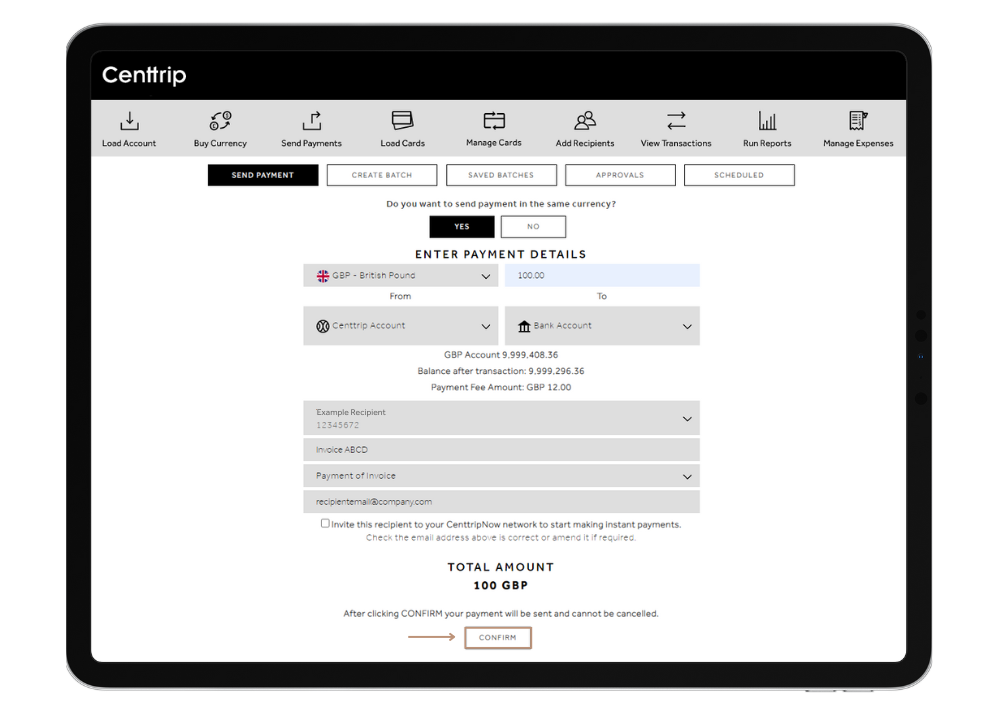
Check the details are all correct and click 'CONFIRM' to process your payment. This can take several days depending on the currency, value and time submitted.
Using the Centtrip app:

- In the app, select ‘Send Payment’ and then (if needed) ‘Add Recipient’.
- Once created, select your recipient.
- Choose a currency held on your account and enter an amount.
- If the currency you want to send is different to the recipient’s, you will be able to check the live exchange rate before converting and completing your payment.
Hints and tips
- Add new recipients: When you pay a particular recipient for the first time, they won’t appear in your ‘Select recipient...’ dropdown until you set them up.
- Enjoy better cost efficiencies by using currencies held on your account or card to make same currency payments to your oversees suppliers.
- Make payments in batch: Click CREATE BATCH at the top of the page to save time by making multiple payments in one or more currencies, in one go. Send immediately or schedule for a later date for complete, effortless control. View guide here.