What are virtual cards and how do I use them?
A virtual card is exactly like a standard Centtrip card, except that it doesn’t exist physically. Instead, it is accessed by cardholders digitally within the Centtrip app, and can be managed by Administrators with their desktop account.
Please note - virtual cards are currently only available for EEA Centtrip account holders.
Benefit from:
- Instant card creation - no more waiting for physical cards to arrive.
- Effortless set-up - virtual cards are automatically activated upon creation.
- Contactless spend on EEA cards - add virtual EEA cards to your Apple or Google Pay wallet.
- Increased security - eliminate the risk of physical cards becoming lost or stolen.
How do I order virtual cards?
Simply follow the standard card order process, and use the dropdown box to select 'Virtual' as the card type.
Please note that when you select this option, EVERY card in that particular order will be a virtual card. If you wish to also order physical cards, you will need to place a separate order.
Once ordered, the cards will appear in your CARDS dashboard immediately.
- New cardholders will receive an email inviting them to create an account password and sign into the app, where they can view and begin using their new card.
- Existing cardholders will be able to view the new virtual card in the app, alongside any existing cards they have.
Cards are activated upon creation, so no separate cardholder activation is required.
How are virtual cards used?
For Contactless Transactions:
To make a contactless payment, you simply need to add your virtual Centtrip card to your Apple or Google Pay Wallet.
| ADD TO YOUR APPLE WALLET | ADD TO GOOGLE PAY | |
|---|---|---|
| 1 | Open the Apple Pay wallet. | Open the Google Wallet app. |
| 2 | Click the plus symbol in the top right corner. | At the bottom, tap 'Add to Wallet' |
| 3 | Select 'Debit or Credit Card'. | Tap 'Payment card'. |
| 4 | Press 'Continue'. | Tap 'New credit or debit card'. |
| 5 | Select 'Enter Card Details Manually'. You can view these in the Centtrip app | Tap 'Or enter details manually'. You can view these in the Centtrip app |
| 6 | Press 'Next' to complete the verification. | Tap 'Save and continue'. Then 'Accept' and complete the verification. |
| Read more on the Apple website. | Read more on the Google website. |
For Online Payments:
You can make an online transaction with your card in the same way as you would with a physical card. You can view your card details within the Centtrip app.
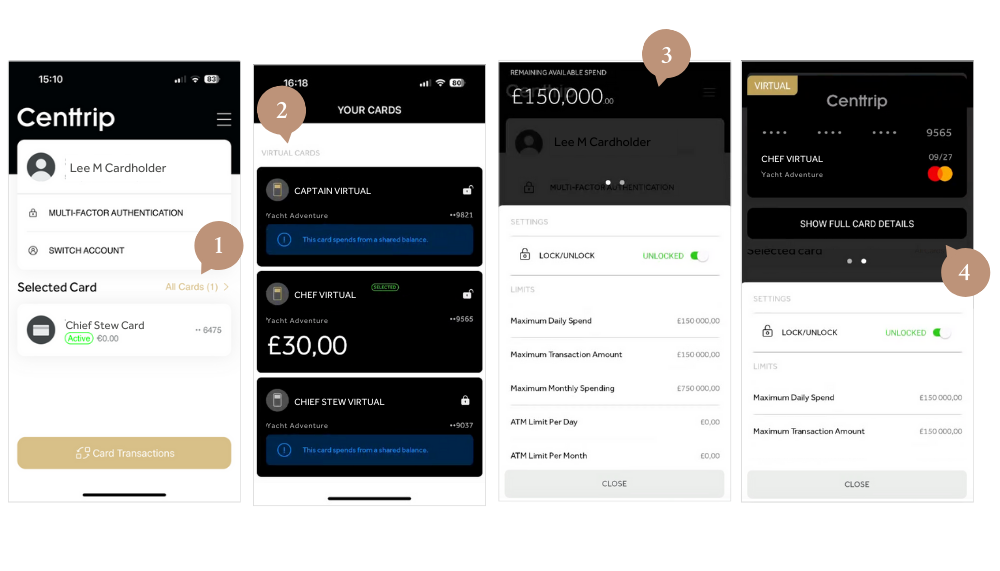
- Sign into the Centtrip app, OR (if you are a new user) follow the steps in your activation email to create a password. Then, tap ‘All Cards’ on the app homepage.
- Locate your virtual card within the list, tap to select it, then press to open ‘Card Settings’.
- Swipe left on the top of the screen to view the card.
- Tap 'SHOW FULL CARD DETAILS'and verify your identity.
The card details will now be revealed, including the CVV.
Tap the ‘Copy Card Number’ button to copy the number and use for your online purchase.
Please note - virtual cards are currently only available for EEA Centtrip account holders.