How do I set up statement data feeds to Xero?
Create your statement data feeds
NOTE - If you wish to include receipts and labels in your sync, please instead follow our instructions on how to set up Expense feeds.
- If you have not yet connected your Centtrip and Xero accounts, please follow these steps.
- Click Create your first feed or Create a New Feed.
- Select the first card or account you wish to connect, followed by the card/account currency.
- Select a Xero account for the data to be synced to, or create a new one. This account name must be unique for each individual feed. For example: Captain EUR Card - Yacht A
- Choose 'Statements' as your feed Type and press the yellow +Add button to save the feed.
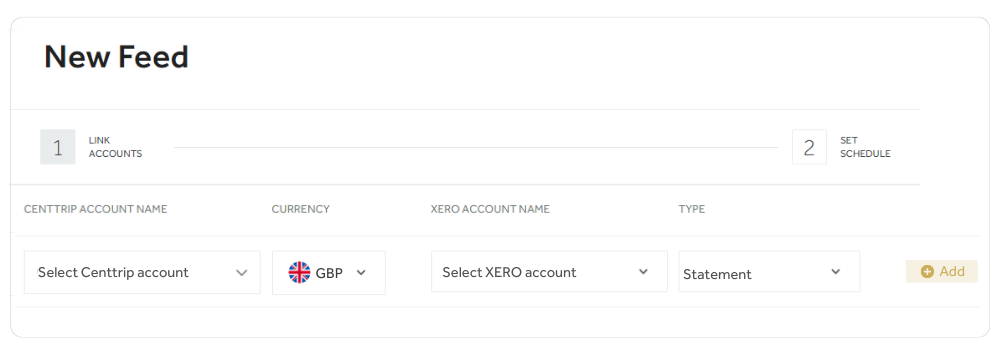
- Continue to add any other cards and/or currencies in the same way. Note, you will need to set up an individual feed for each currency you wish to be mapped. Once complete, click Next.
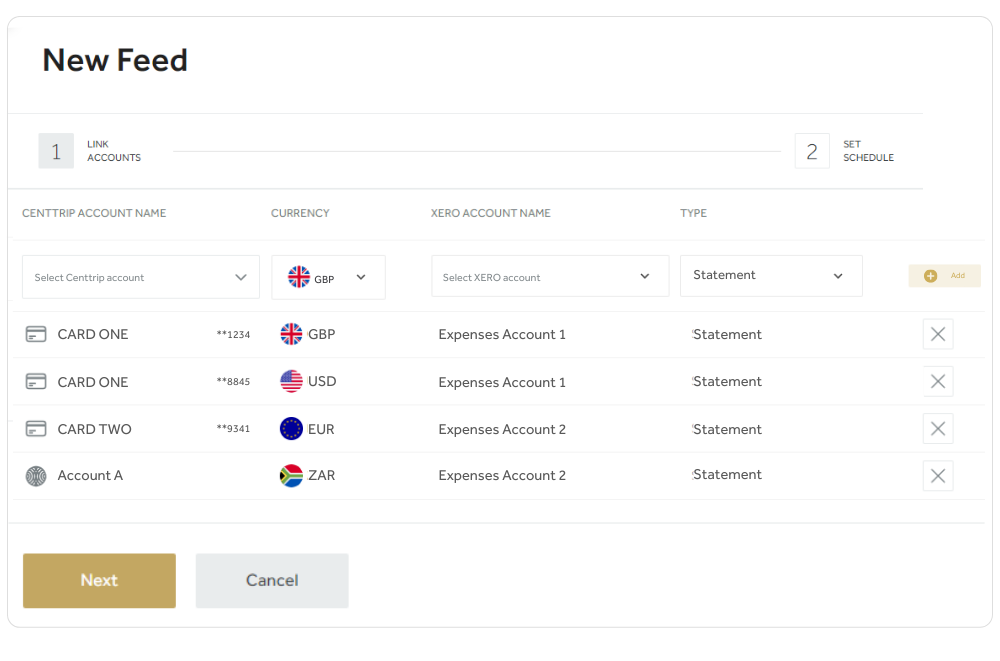
- Choose either a past or future date to transfer records from and then Create Feed to finish. (Note - feeds may take a few moments to process)
- Once set up, transactions will be sent to your Xero account on a daily basis.
HELPFUL TIPS
- If you aren't seeing all the accounts/feeds you expect to see, try refreshing your browser. It can sometimes take up to 30 seconds for all connections to be set up.
- Follow these steps if you need to change the Xero organisation that your Centtrip account is connected to