How can I switch off email as a verification method?
To help protect your account, all users are required to enter a unique verification code each time they sign in. Users can choose whether this code is sent to them via SMS, email or WhatsApp, or they can retrieve it within the Centtrip app.
However, if your corporate policy dictates that login verification code should not be delivered over email, you can switch this verification option off. Super Administrators can do this within the User Management section of their account, and can choose whether to disable email verification at account level, or user level.
Once disabled, users will instead be able to retrieve their codes via SMS, WhatsApp or within the Centtrip app.
How to disable the email verification option:
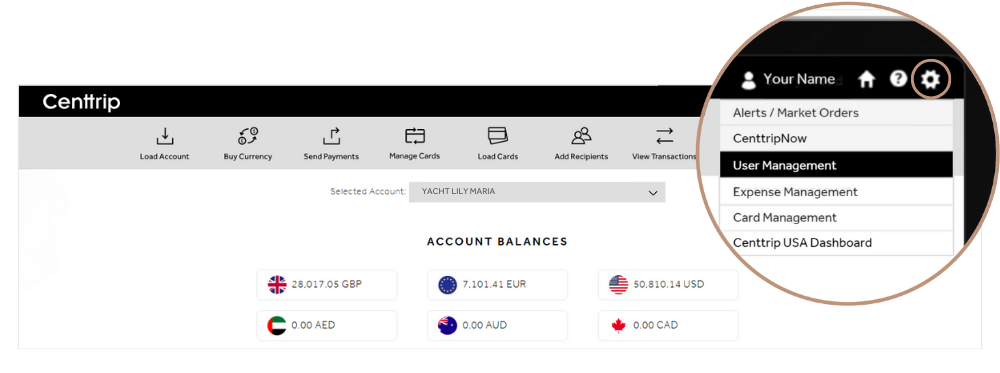
-
Hover over the settings cog in the top right of the screen, and select 'User Management'.
-
On the User Management screen, use the two dropdpown menus to select a corporate and operating account and click 'APPLY'.
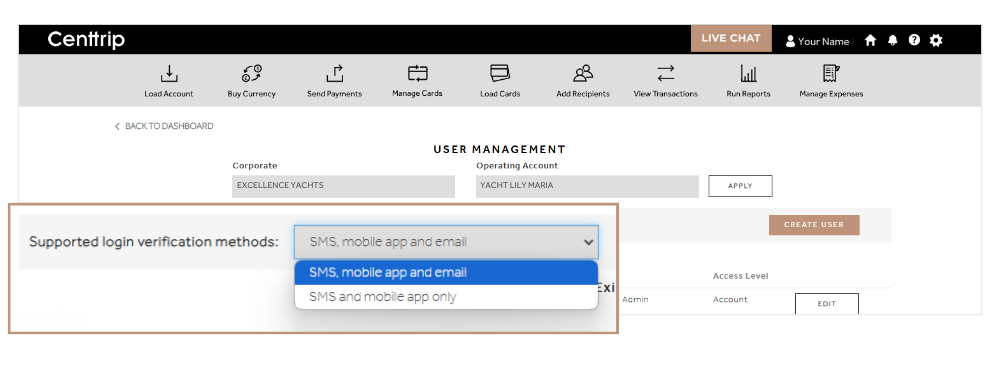
-
To switch off email verification at account level, choose 'SMS and mobile app only. Click PROCEED on the pop-up window to save.
-
To switch off for an individual, click the 'EDIT' button next to that user.
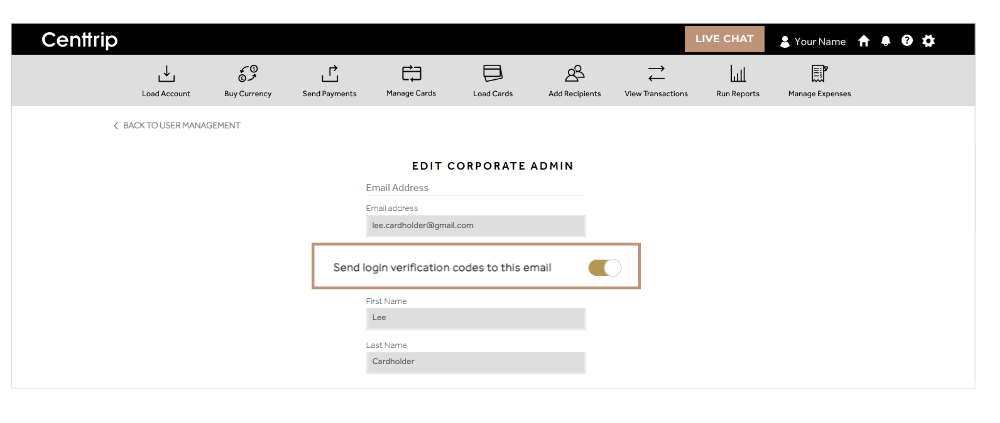
-
Then switch the toggle to the off position, next to 'Send login verification codes to this email'
-
Scroll down and click 'SAVE' to finish.
Note - only Super Administrators can acesss the User Management dashboard.