How do I make payments to existing recipients in batch?
Make multiple payments in one click using our batch payments facility. Whether you are paying salaries, royalties, bills or invoices, batch functionality allows you to upload a spreadsheet to execute multiple payments in one or more currencies, in a few seconds.
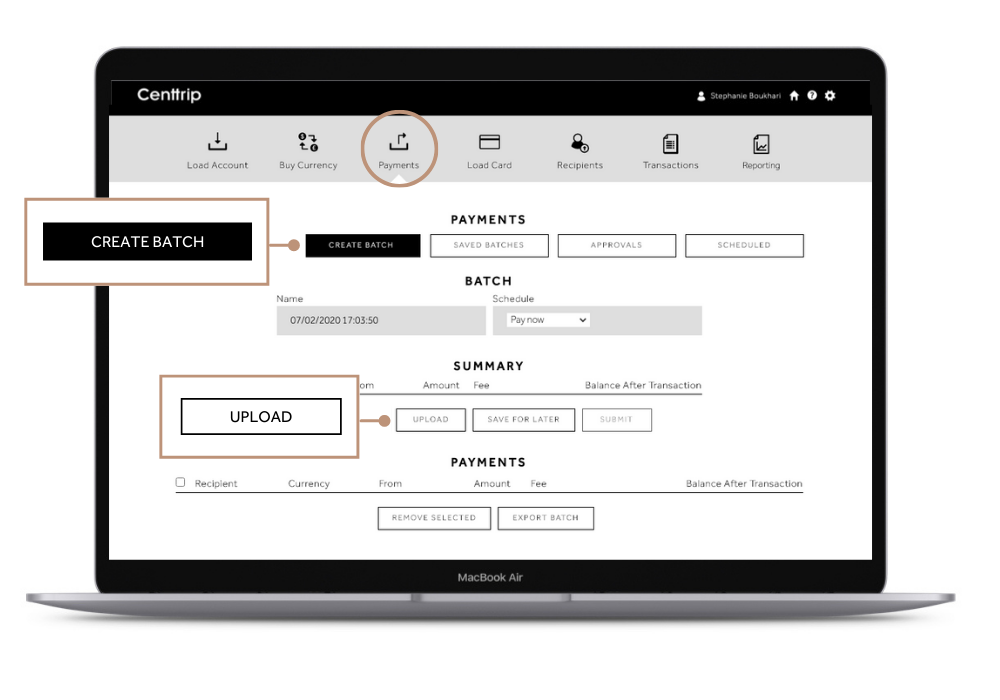
-
Visit the ‘Payments’ section of your Centtrip account, click ‘CREATE BATCH’ and then select ‘UPLOAD’.
-
Select 'Create payments for existing recipients'.
-
Download our batch payments template by clicking ‘EXCEL TEMPLATE’ or ‘CSV TEMPLATE’.
-
Enter details of each payment into the template, listing one payment per row. Help on how to do this is available below.
-
Once complete, save the updated file and upload it by clicking 'PICK A FILE...' from your Centtrip account. (If you have been signed out of your account due to inactivity, simpy follow step 1 above to access the relevant page.)
-
Once uploaded, you will be notified of any errors so that you can amend and re-upload your batch payment spreadsheet.
How to complete your batch payment template
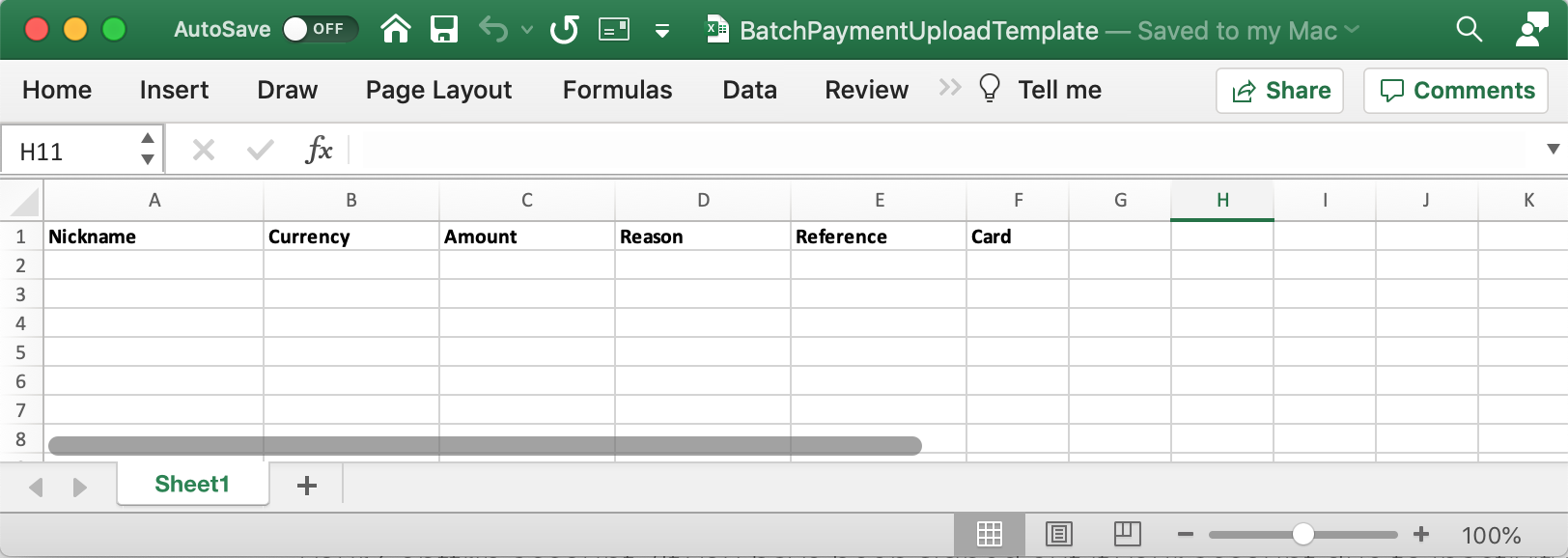
- Nickname – this must match the nickname that was created for your beneficiary in your Centtrip 'Recipients' list.
- Currency – the three-letter code of the currency you would like to send, such as GBP, USD, EUR.
- Amount – the numerical amount of the currency you would like to send to the beneficiary.
- Reason – add a reason for each payment, for example ‘Payment of Invoice’, ‘Friends or Family’, ‘Salary’.
- Reference – enter a reference that will help the beneficiary understand the purpose of the payment, such an invoice number or company name.
- Card – (optional) if you would like to make the payment using funds held on an associated Centtrip card, please enter the cardholder ID (a number starting with 20000) of the relevant card. Otherwise, leave this field blank.
Hints and tips
- When paying a beneficiary for the first time, you will need to add them to your 'Recipient' list. Click here to learn more.
- Ensure the nickname entered into the batch payment template file matches the beneficiary nickname which has been set up in the 'Recipients' section of your account.
- For each payment, the currency code must match the currency that was specified for the beneficiary when they were added as a recipient.
- The first five fields ('Nickname', 'Currency', 'Amount', 'Reason', 'Reference') of the batch payment template are required. The 'Card' field only needs to be completed if you wish to make the payment using funds held on an associated Centtrip card.