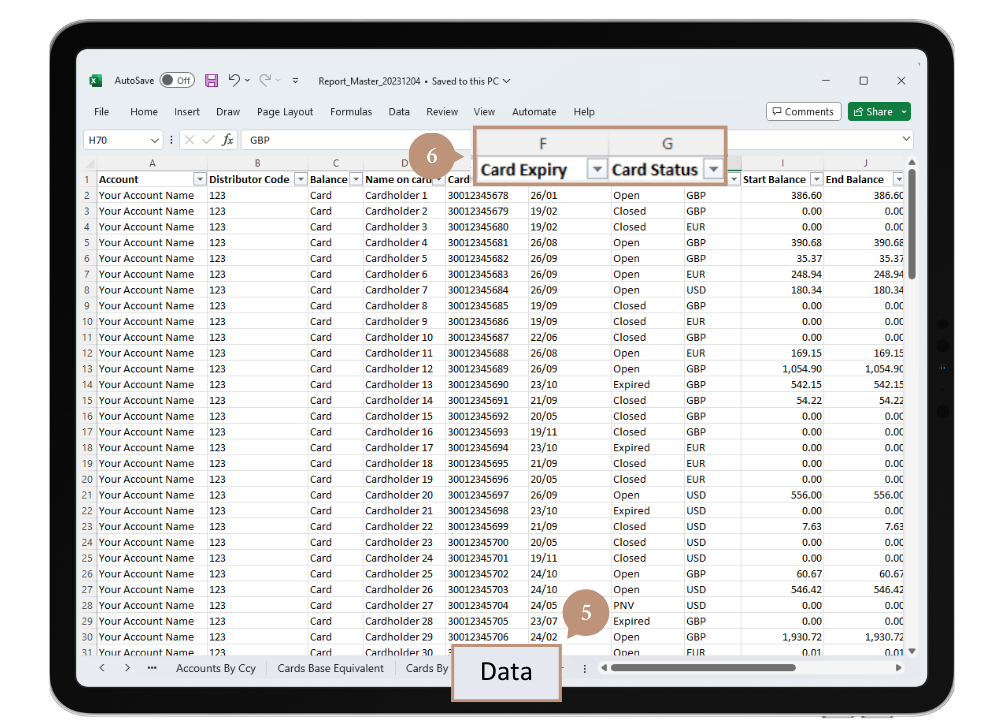How can I generate a report of expiring cards?
Note - you will only be able to view cards associated with accounts which you have Administrator access to. Corporate Super Administrators will be able to generate a comprehensive report comprising all Centtrip cards across all accounts.
-
Sign into your Centtrip account and select Run Reports
-
Configure the report settings as follows:
- Ensure All Groups and All Accounts are selected
- Enter any date range (e.g. today's date) - this is unimportant for this report.
- Select All Currencies
- Tick the box - Include currencies with zero balance and no movement
- Choose Master Report from the Select Report Type dropdown.
- Then choose any currency as your base currency - again it does not matter for this report.
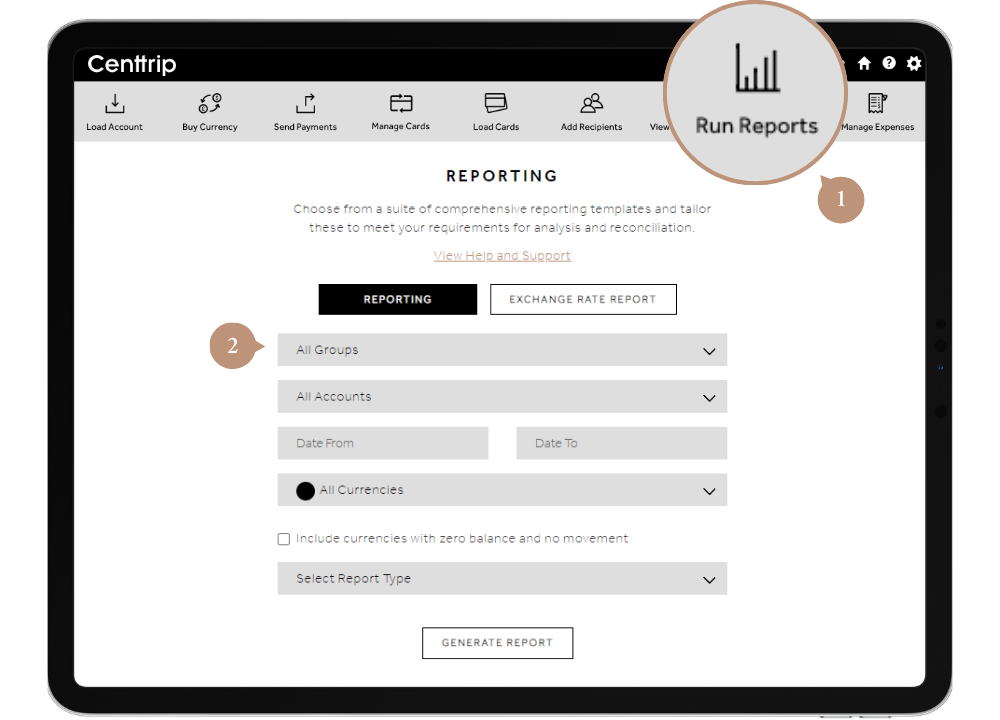
-
Click GENERATE REPORT.
-
You will receive an email when your report is ready. Hover over your name in the top-right, and click Requested Reports to download it.
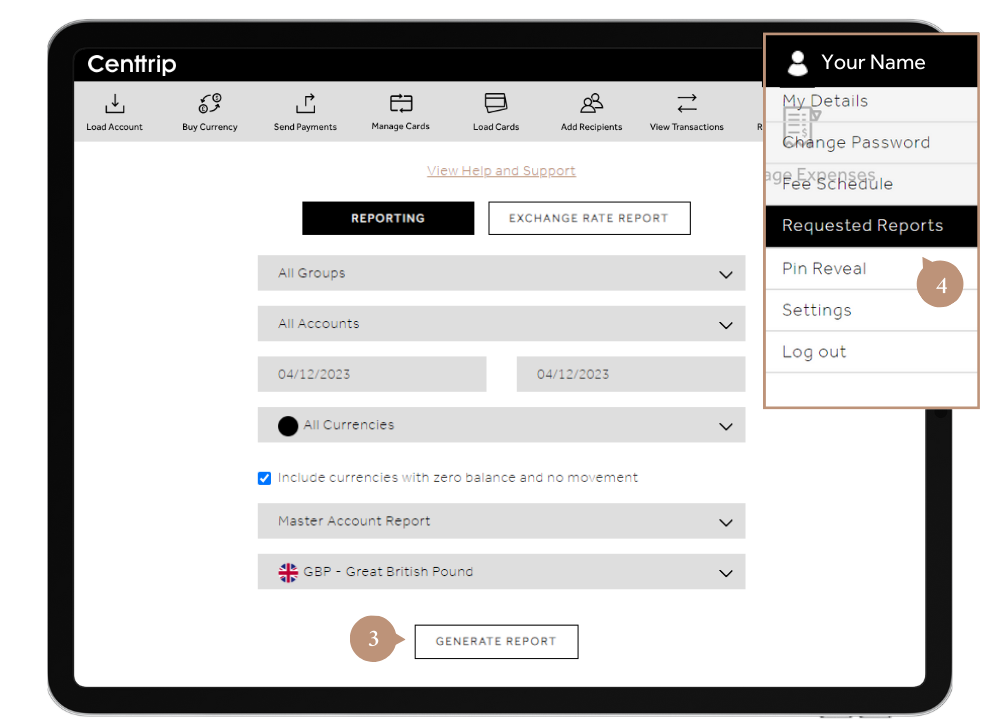
-
Once downloaded, open the final tab of the spreadsheet, labelled Data.
-
This sheet will show all of your Centtrip cards along with their expiry date (month and year). You can apply a filter to the Card Status column to hide any which have already been closed.