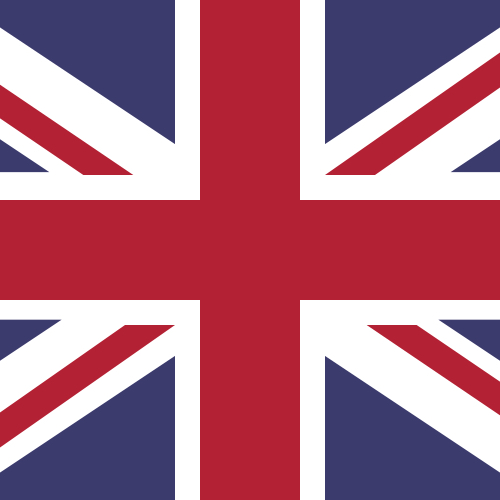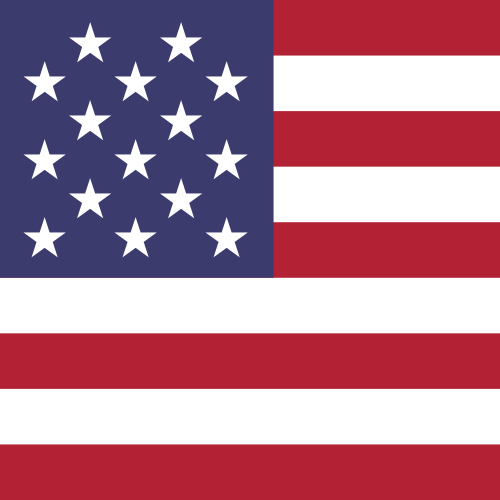How do I use my virtual EEA or US card to make online or contactless payments?
Virtual EEA cards and virtual US cards can both be used for online transactions. EEA cards can also be used for contactless payments, by adding them to your Apple or Google Pay wallet (this feature is currently unavailable for US cards).
For Contactless Transactions:
To make an contactless payment, you simply need to add your virtual EEA Centtrip card to your Apple or Google Pay Wallet. (not currently available for US cards)
| ADD TO YOUR APPLE WALLET | ADD TO GOOGLE PAY | |
|---|---|---|
| 1 | Open the Apple Pay wallet. | Open the Google Wallet app. |
| 2 | Click the plus symbol in the top right corner. | At the bottom, tap 'Add to Wallet' |
| 3 | Select 'Debit or Credit Card'. | Tap 'Payment card'. |
| 4 | Press 'Continue'. | Tap 'New credit or debit card'. |
| 5 | Select 'Enter Card Details Manually'. You can view these in the Centtrip app | Tap 'Or enter details manually'. You can view these in the Centtrip app |
| 6 | Press 'Next' to complete the verification. | Tap 'Save and continue'. Then 'Accept' and complete the verification. |
| Read more on the Apple website. | Read more on the Google website. |
For Online Payments:
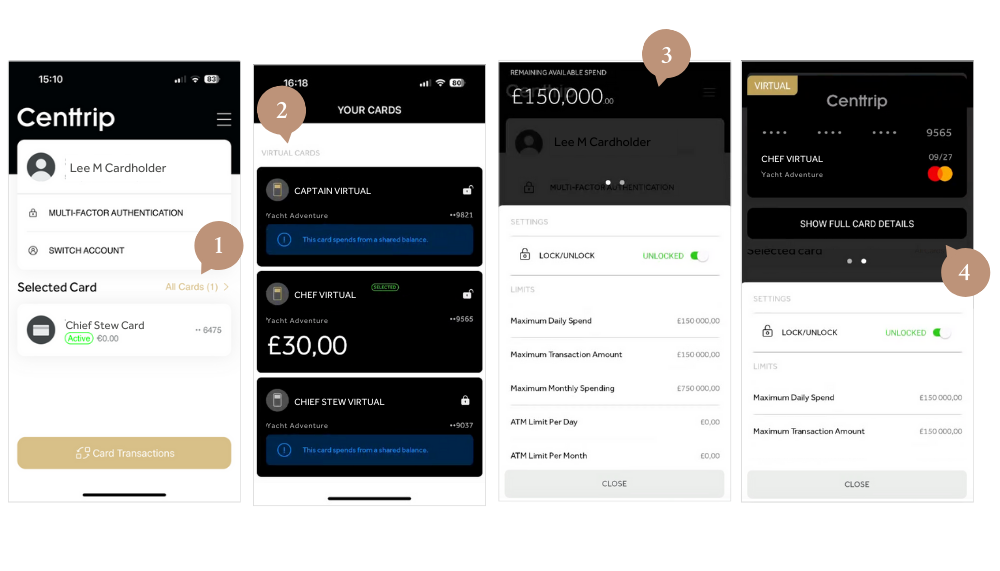
You can make an online transaction with your card in the same way as you would with a physical card. You can view your card details within the Centtrip app.
- Sign into the Centtrip app, OR (if you are a new user) follow the steps in your activation email to create a password. Then, tap ‘All Cards’ on the app homepage.
- Locate your virtual card within the list, tap to select it, then press to open ‘Card Settings’.
- Swipe left on the top part of the screen to view the card.
- Tap 'SHOW FULL CARD DETAILS'and verify your identity.
The card details will now be revealed, including the CVV.
Tap the ‘Copy Card Number’ button to copy the number and use for your online purchase.
Please note - virtual cards are currently only available for US or EEA Centtrip account holders.