How do I integrate my Centtrip account with Xero?
Integrate your Centtrip account with Xero and automatically transfer Centtrip transaction data, including receipts and labels, to Xero. No back-and-forth between systems, no manual exports or re-keying.
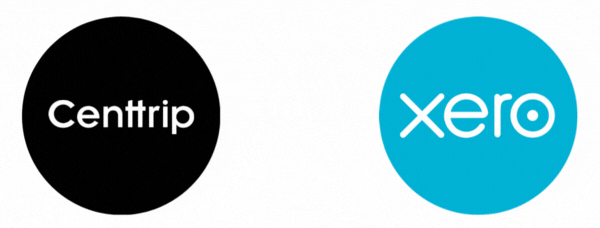
You can set up your Xero integration directly within your account, without the need for any technical support or development work from your team. (Contact us to discuss integration with other accounting or ERP solutions)
1. Connect Your Xero & Centtrip Accounts
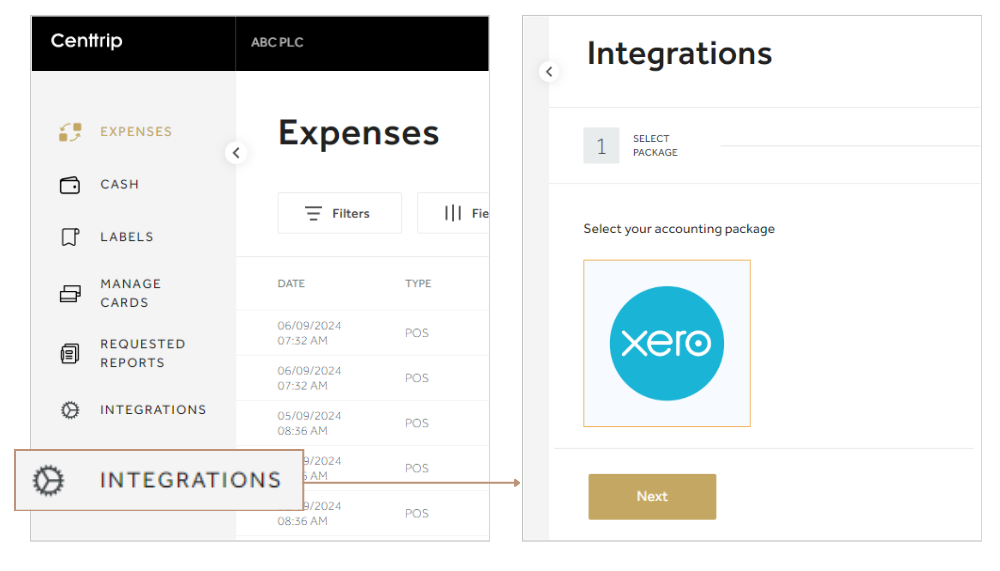
-
Sign into your Centtrip account and click Manage Expenses. Then choose INTEGRATIONS.
-
Select Xero as your accounting package, press Next, then Connect Now.
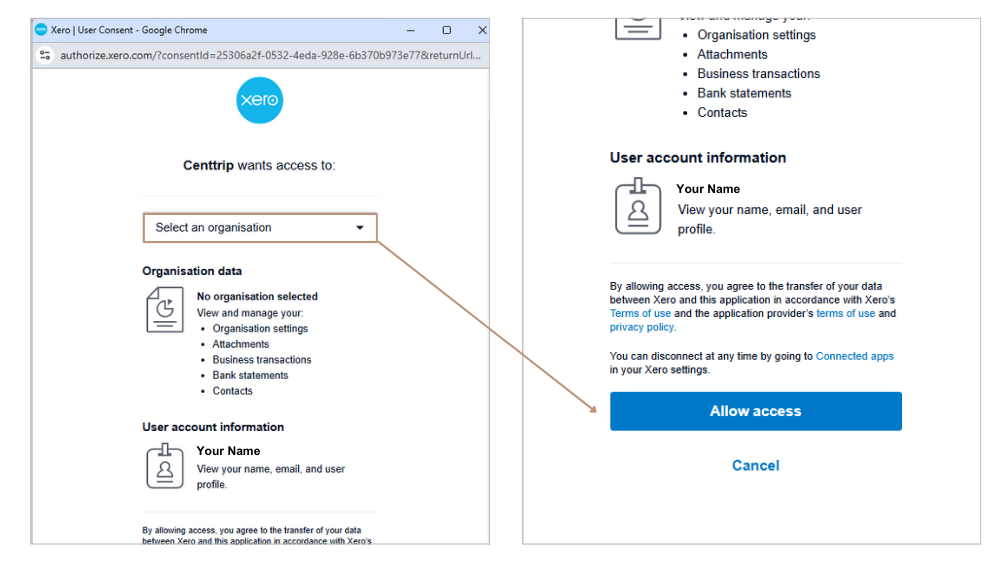
-
A new window will open - sign into your Xero account and select the Xero organisation you wish to connect your Centtrip account to.
-
Scroll down to Allow access. The Xero window will close, and your Xero and Centtrip accounts will now be connected.
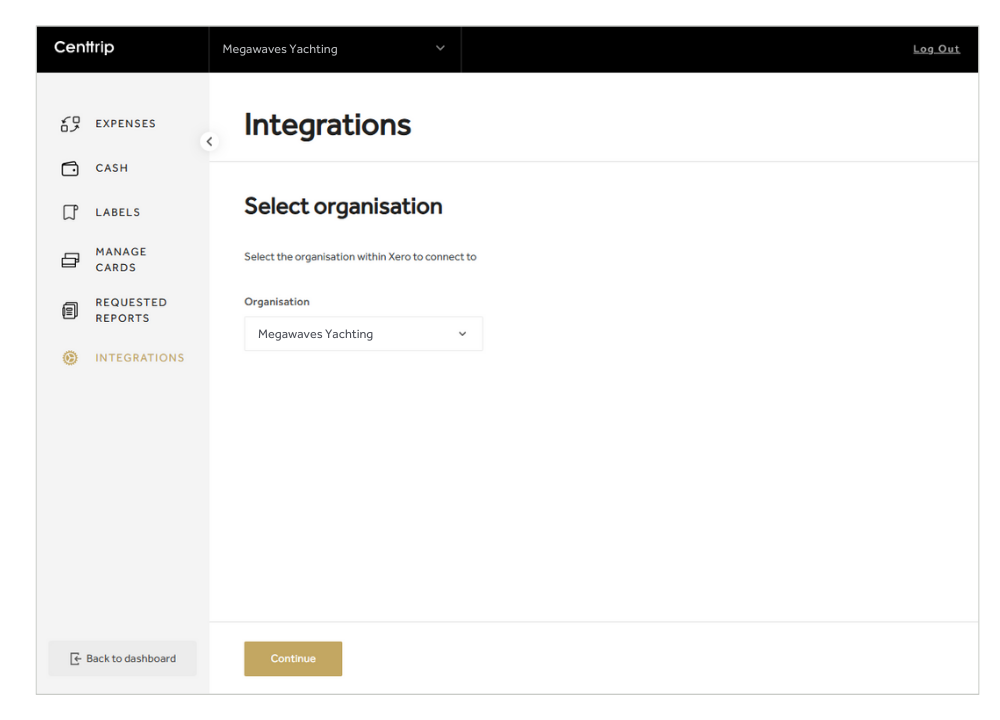
- Finally, within the Integrations screen of your Centtrip account, select the Xero organisation where you would like transaction data to be synced to, and click Continue.
2. Decide which data you want to sync
Depending on your requirements, choose your preferred feed Type. This will affect the type of data that is synced:
| EXPENSE FEEDS | STATEMENT FEEDS | |
|---|---|---|
| Transaction details | Synced | Synced |
| Receipts | Synced | - |
| Corporate Labels | Synced | - |
| Show me how | Show me how |
3. Set up your data feeds
- To set up EXPENSE data feeds, follow these instructions.
- To set up STATEMENT data feeds, follow these instructions.