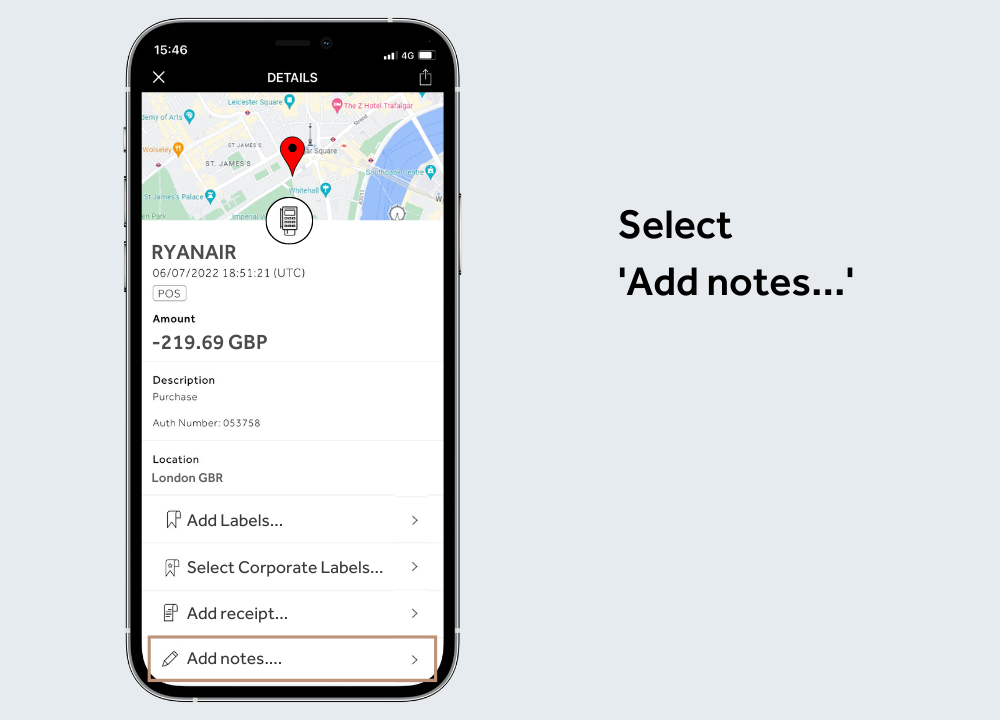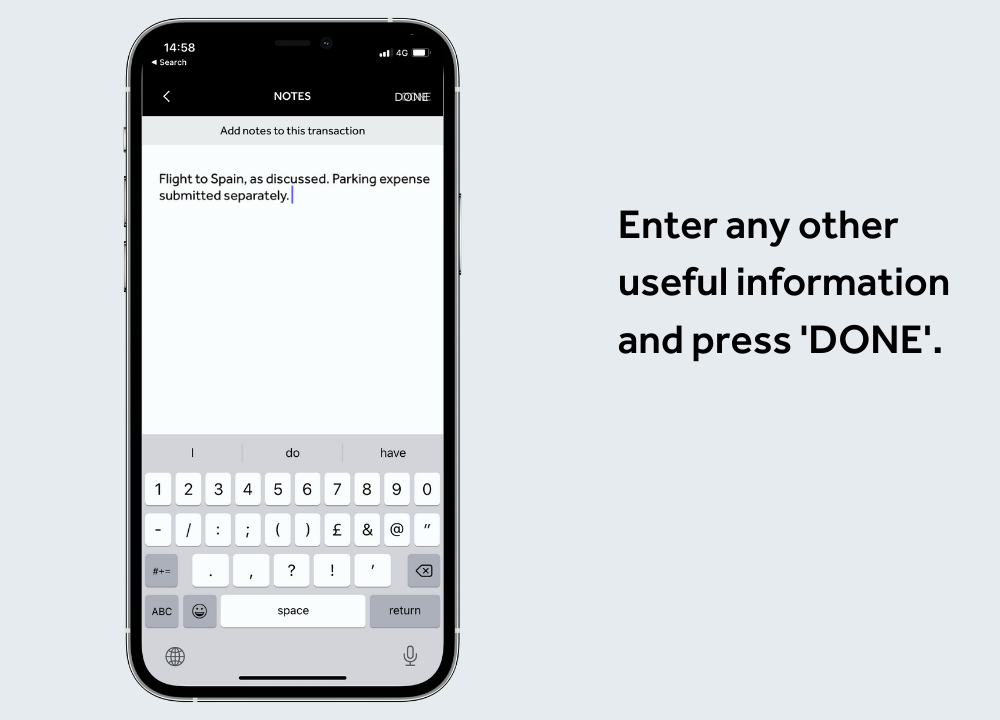How do I attach my expense receipts and labels in the app?
You can submit all required expense information instantly and effortlessly via the Centtrip app. Before you begin, ensure you have activated your card and signed into the app.
Watch 2-minute video -
Visit the 'View Transactions' screen -
1) Show expenses with missing receipts
Filter on transactions which have outstanding receipts and labels - expenses will disappear from this list instantly once you upload the receipt.
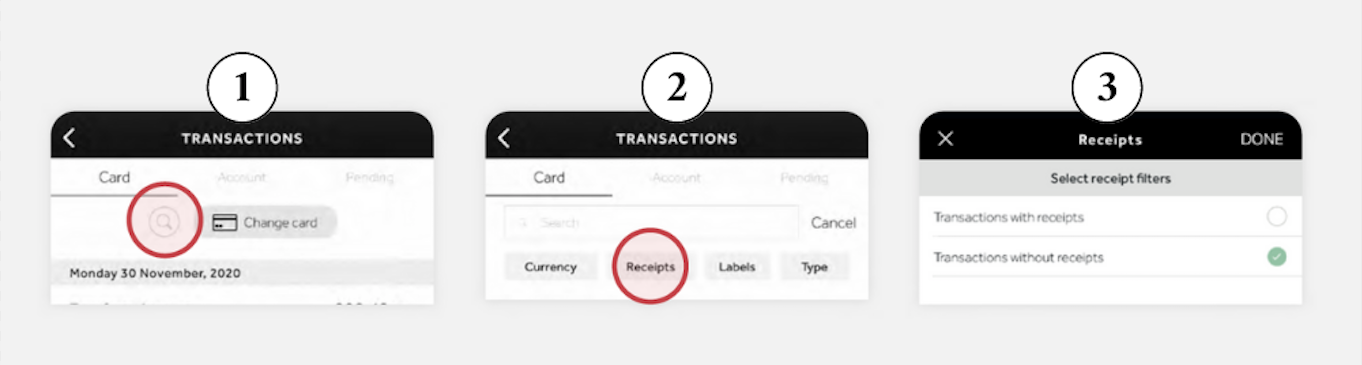
- Tap on the search icon on the Transactions screen.
- Select 'Receipts'.
- Select ‘Transactions without receipts’ and press ‘DONE’.
2) Attach photo receipts
Tap on a transaction to submit a photo receipt effortlessly, as and when you spend - there's no need to hold onto stacks of paper receipts to be scanned manually, or to submit lengthy expense forms.
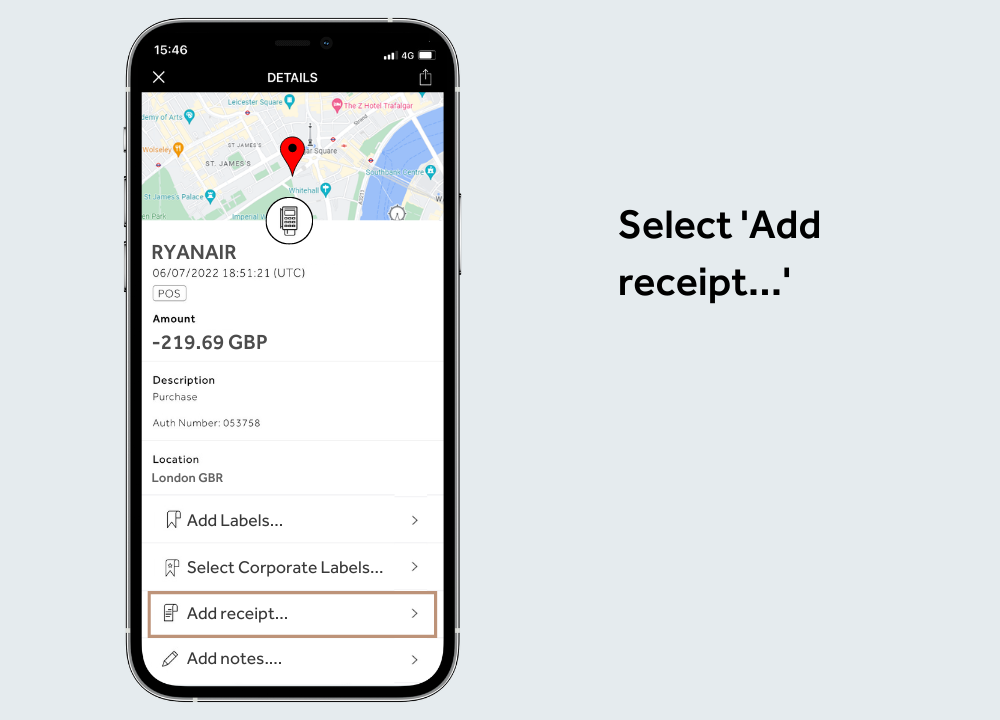
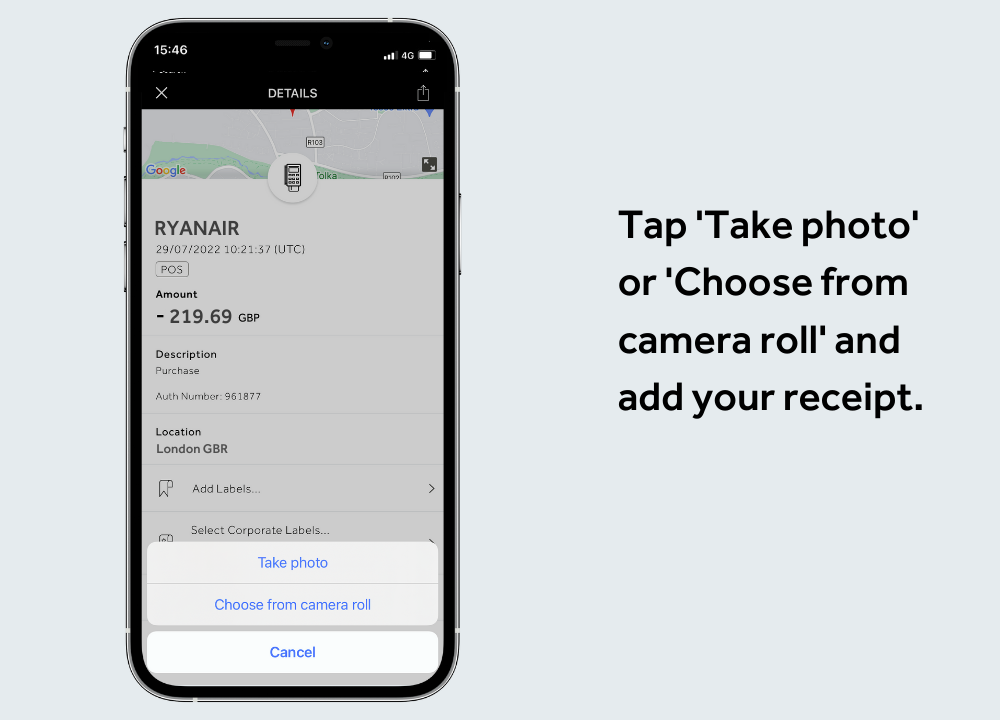
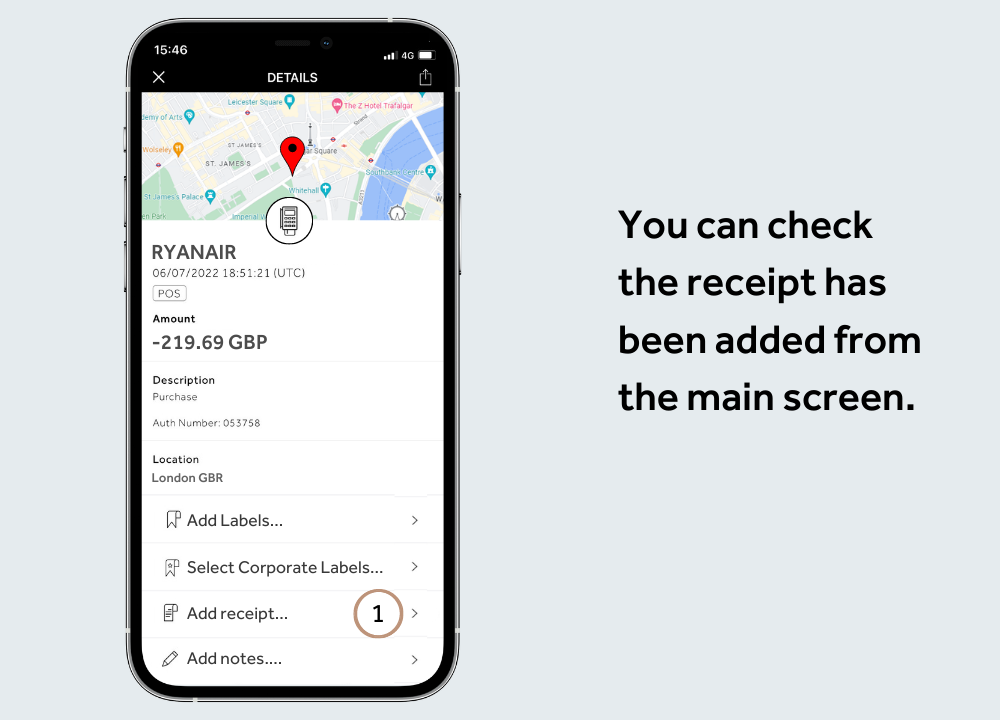
3) Select Corporate Labels
Corporate Labels are custom to your organisation and are linked to relevant accounting codes - simply select the appropriate label from the pre-set list(s).
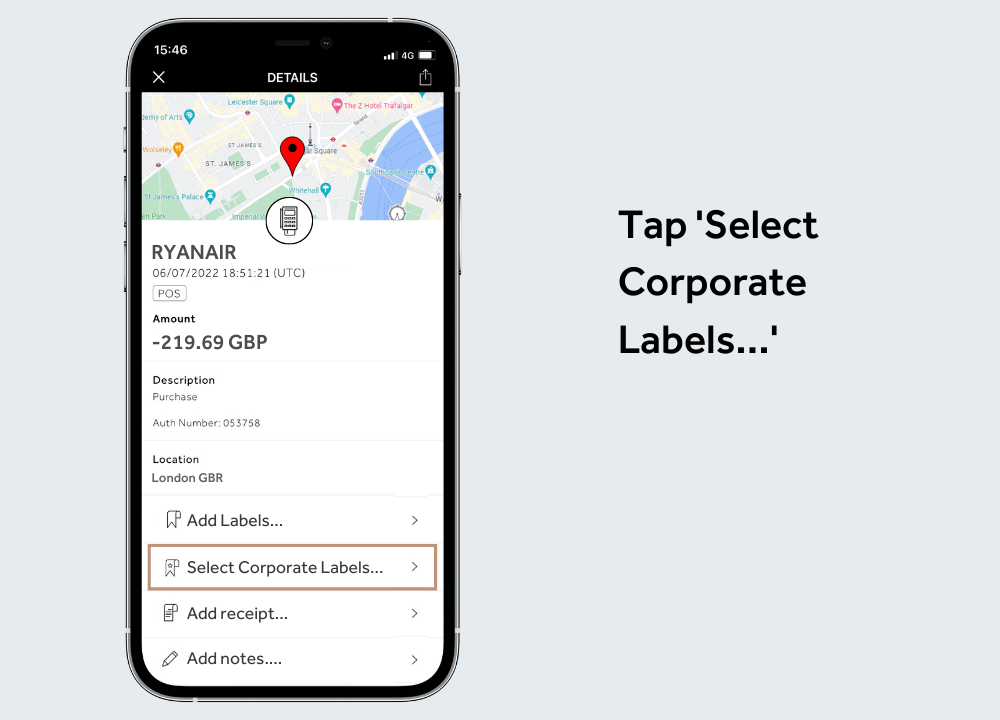
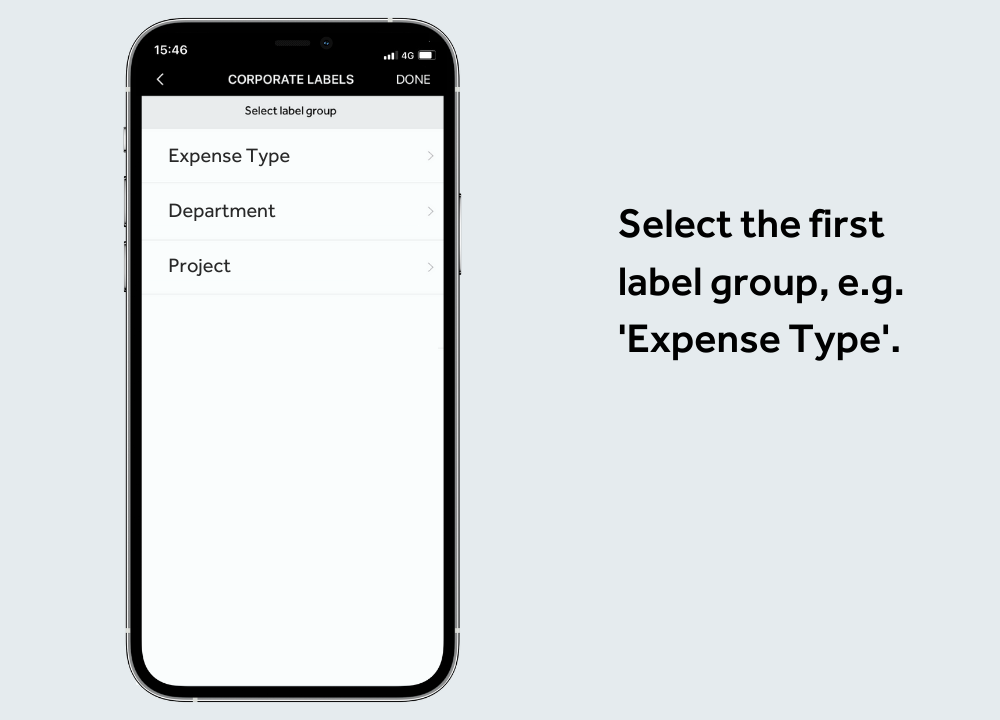
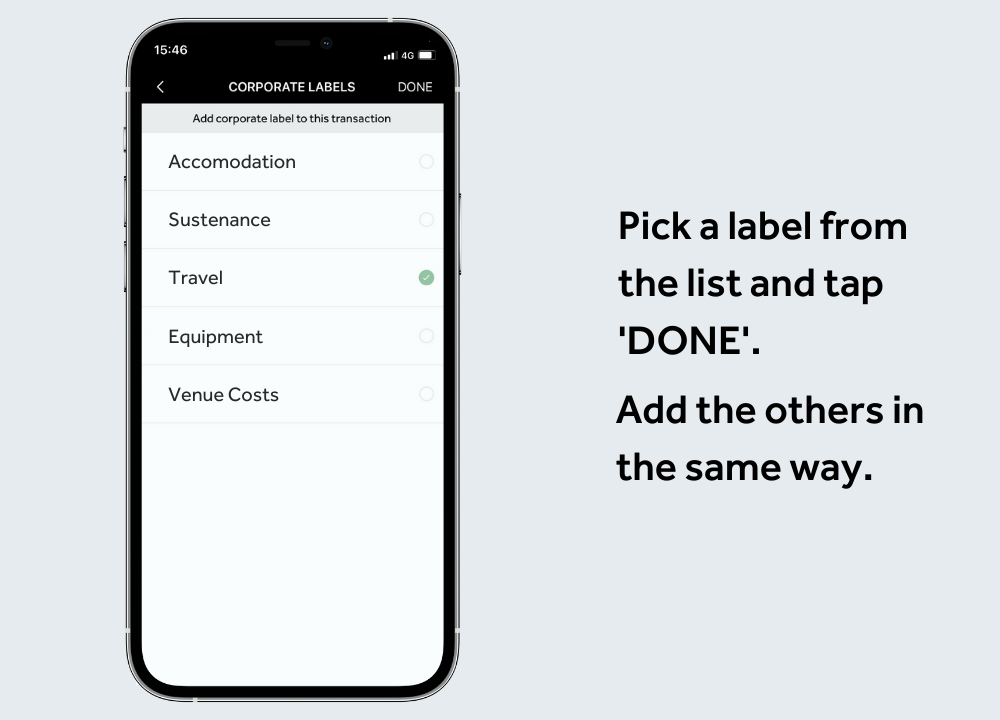
4) Add transaction notes
Enter any additional information that might assist your finance team. This could include the reason for the expense, who approved it, which project it relates to etc.