How do I add labels and receipts to my transactions?
Upload instant photo receipts and label transactions on-the-go, using the Centtrip app. You can download the app on iOS or Android.
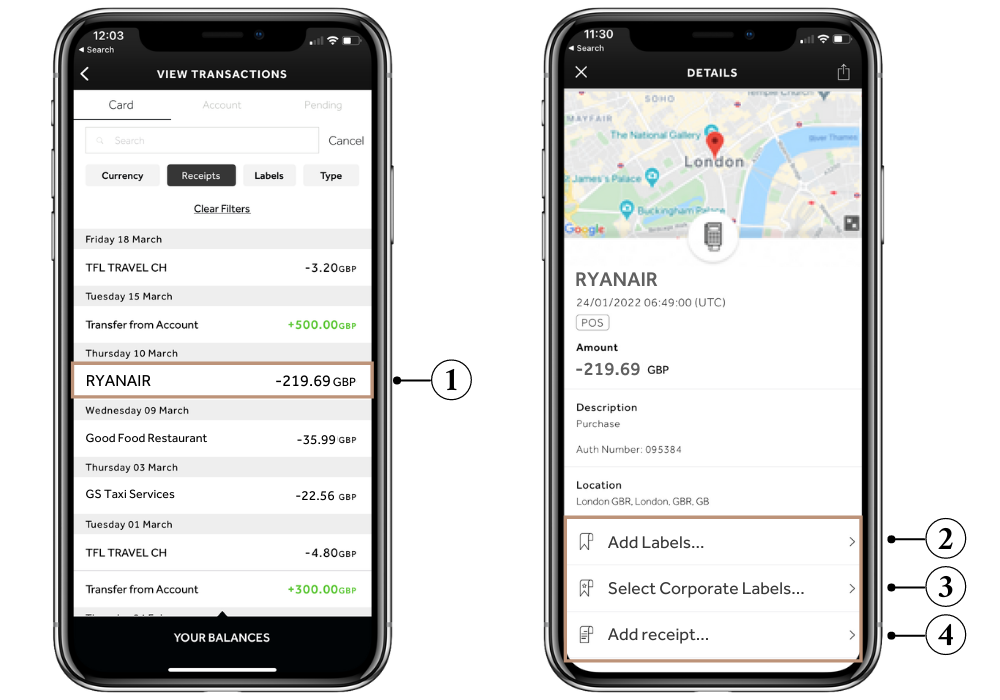
-
Sign into the app and tap on a transaction to view more details and get started.
-
'Add Labels...' - Tap to enter your own custom labels. These can be anything that will help you identify or provide more information about the expense.
-
'Select Corporate Label...' - Add your organisation's pre-set labels to expenses. Start by selecting a Label Group (there may be multiple) to view the associated labels, and simply tap to add one. For example, your company may have created a Label Group for 'Expense Type' and 'Department' - from the first group, you might select 'Travel' for a plane ticket expense, and then 'Sales' as your department. Corporate Labels are custom to your organisation.
-
'Add receipt...' - There's no need to hold onto paper receipts or submit manual expense forms. Tap 'Add receipt' to take a quick photo and upload in seconds, as and when you spend.
Can't see Corporate Labels? Your organisation may need to set up their Corporate Labels, or enable them in the app.
Hints and tips
- Download the Centtrip app for your iOS or Android device and access our Cardholder Guide for sign-in instructions.
- View our quick guide on how to filter to show transactions with missing receipts.
- Attachments are visible to corporate admins. They can be uploaded, viewed or downloaded from the 'Transactions' screen of the desktop account.