How do I create card balance and transaction alerts?
Sign into your desktop account to create custom card balance and transaction alerts. These can all be tailored to your requirements and are ideal for avoiding delays and helping to keep your account and card(s) secure.
- Card Balance Alert: ensure a cardholder never runs out of funds by receiving a low card balance alert.
- Transaction Over Amount: set alerts to catch any unusual card spend and help keep your account secure.
- Transaction Declined: receive instant notification of a declined transaction along with the reason for it.
Watch 2-minute video:
Get a guided tour:
Sign into your account and then click here to get a quick tutorial. Note: you must be signed in first.
Follow these steps:
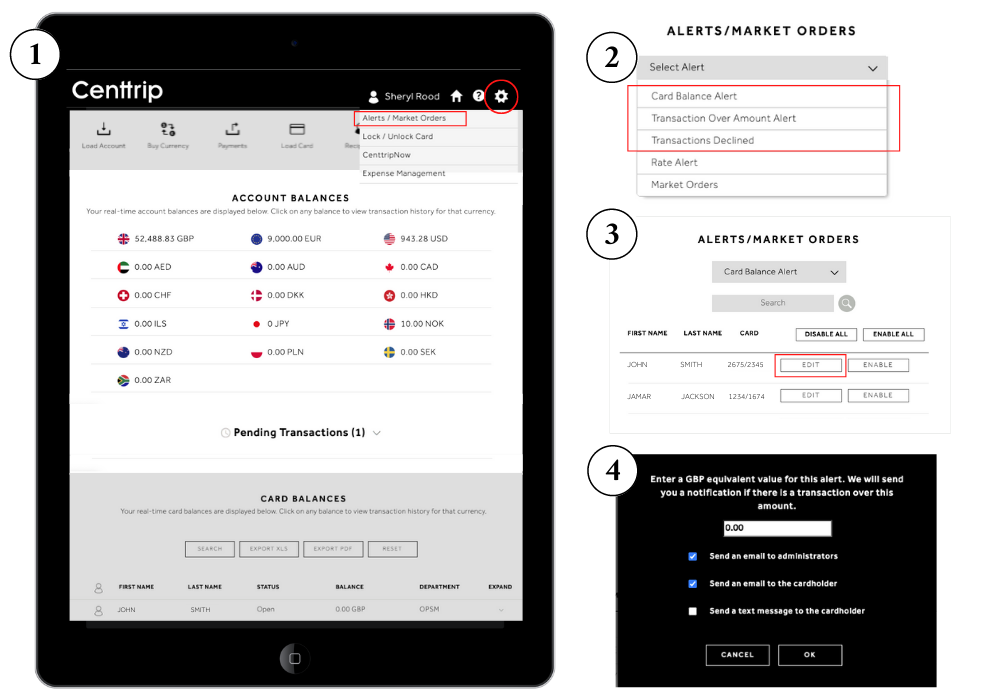
-
After signing into your account, click or hover over the settings icon in the top right corner of the screen and click 'Alerts / Market Orders'.
-
Use the dropdown menu to choose an alert type: 'Card Balance Alert', 'Transaction Over Amount' or 'Transaction Declined'.
-
Search for the relevant card and click 'EDIT' to create your alert.
-
Depending on the alert you've selected, you will be promoted to enter a value, or simply to select how you would like to be notified: an email to administrators, an email to the cardholder or a text message to the cardholder. Tick your preferred options and click 'OK' to save and activate your alert.
Hints and tips
- Alerts can be switched off and on any time by clicking 'DISABLE' / 'ENABLE' next to the relevant cardholder.
- You can activate or deactivate all cardholder alerts instantly by clicking 'ENABLE ALL' / 'DISABLE ALL' at the top of the screen.
- Any pre-existing 'Rate Alerts' and 'Market Orders' can also be viewed and edited from here.
- New 'Rate Alerts' and 'Market Orders' can be set up from your account dashboard.