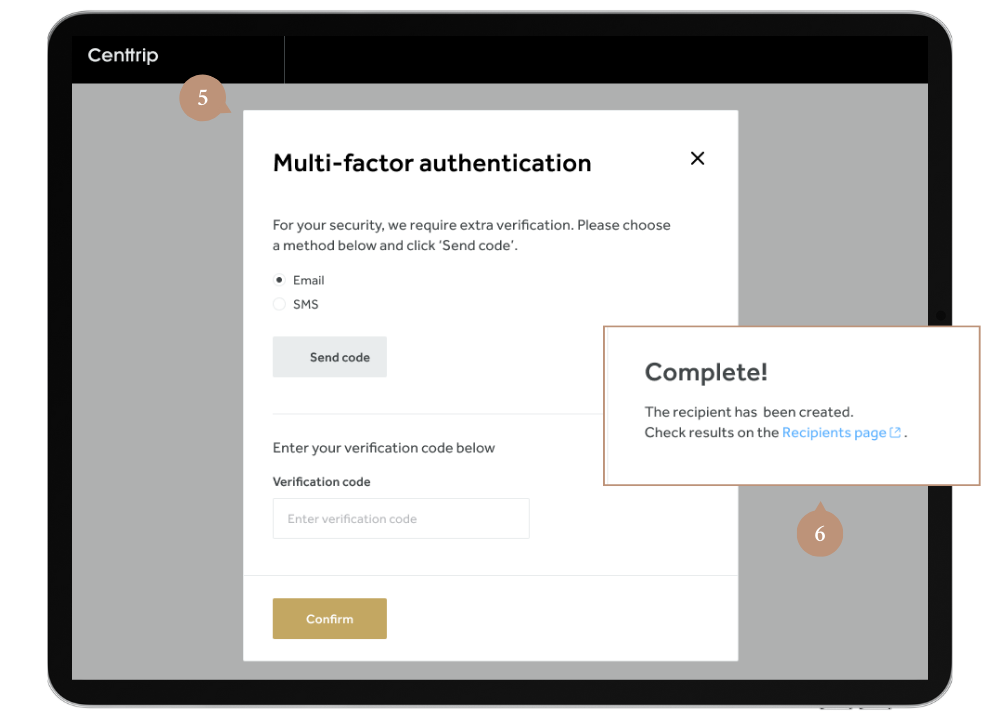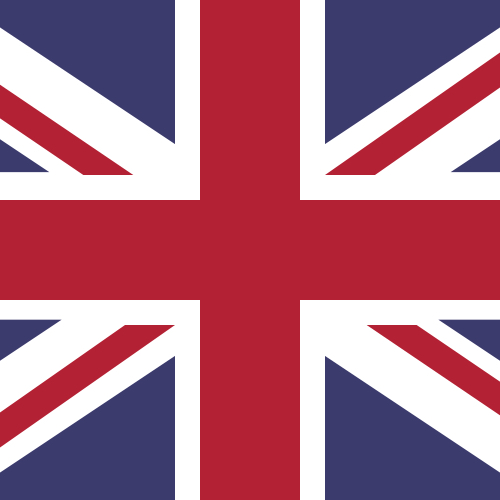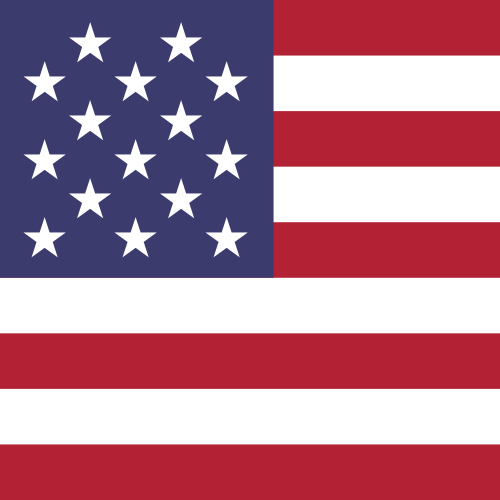How do I create a recipient?
- Sign into your account and open RECIPIENTS from the left-hand menu.
- Select whether your beneficiary is an individual or organisation and click Next.
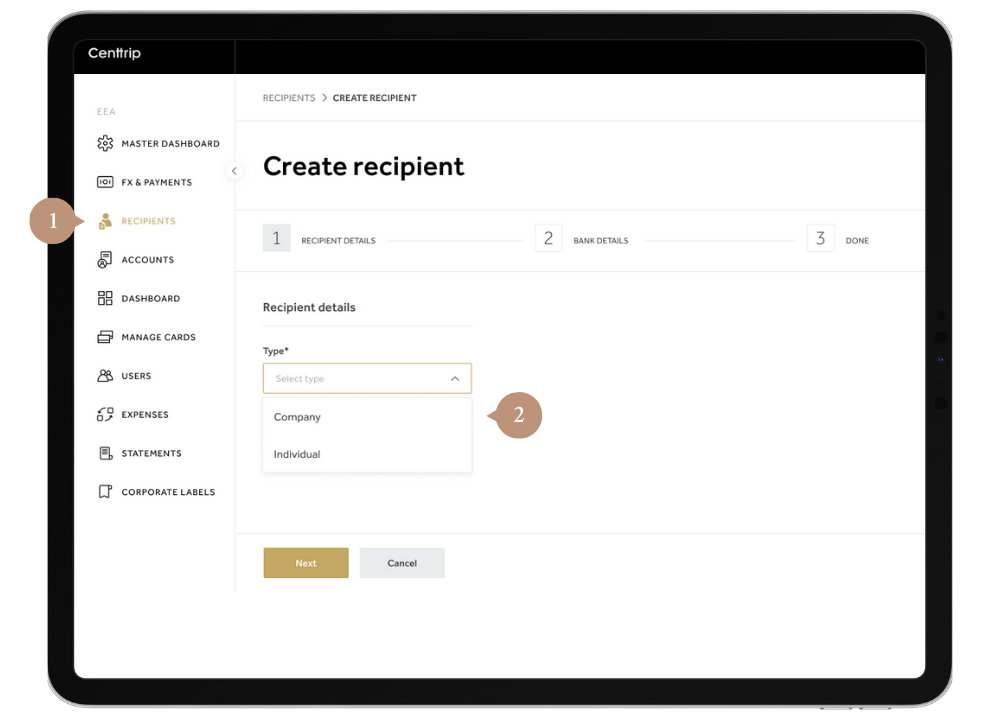
- Input your beneficiary's details, ensuring you follow the validation requirements on the right-hand side, and press Next.
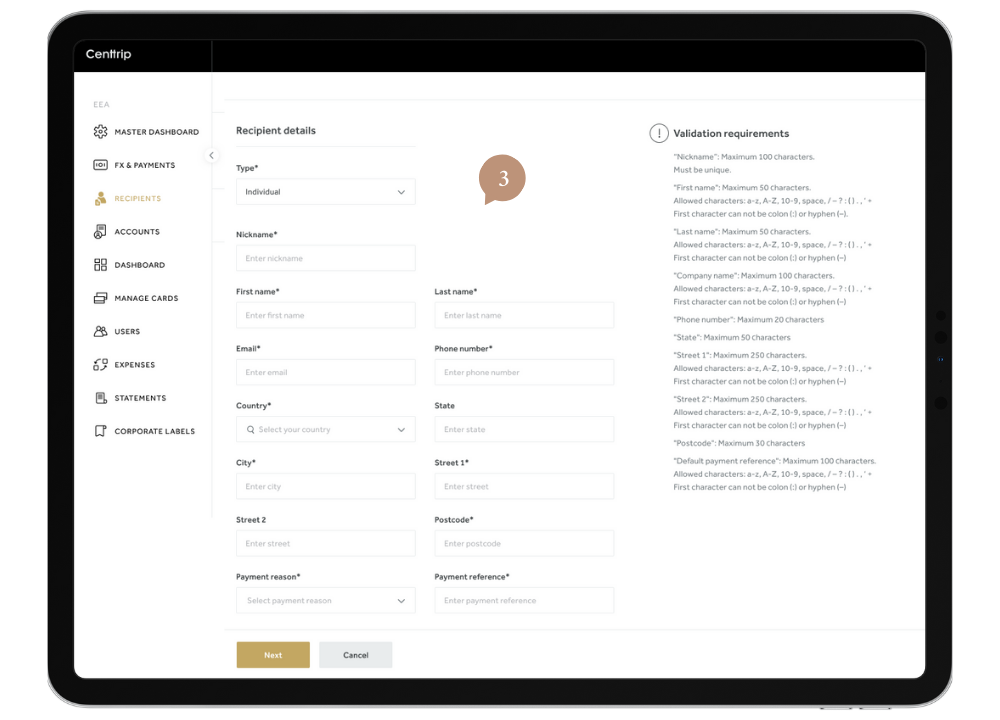
- Select the country of the beneficiary's bank, and the currency you will be paying in. Then, click Next and enter their account details carefully.
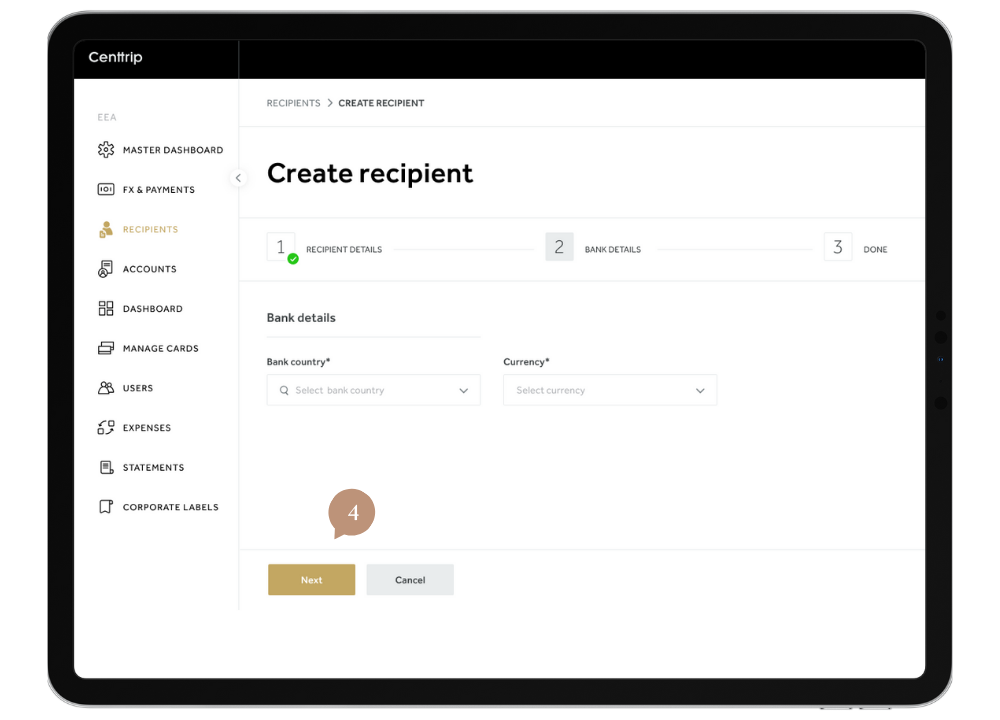
- Follow the on-screen instructions to enter an email or SMS generated verification code and click Confirm to finish.
- You will receive confirmation once your new beneficiary is set up and can now make your payment.